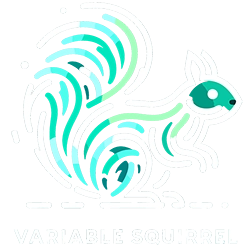Need a Professional Website?
Our guide below will walk you through every step of the process.
This complete guide to making a business website contains the exact steps I follow – start to finish – to get a new client website up and running. You’ll learn how to choose a domain, how to purchase hosting, install WordPress, which theme to use, and more.
This guide is 100% free with no paywall. Some links in the guide may be affiliate links, and I may earn a commission if you make a purchase from them.
Your Business
Before you start on a website, you need to define the Who, What, Where, When and Why of your business. Without these components, at minimum, you’ll struggle with the next steps.
Who?
What?
Where?
When?
Why?
Learn More
Read the Small Business Administration’s article on the 10 steps to start your business.
Your Brand
Now that your business is planned, you can start on your brand identity. Brand identity covers the personality of your business. Are you small-town and neighborly, urban and modern, straight-laced and professional? You’ll need to decide your colors, logo, fonts, tone, and other elements.
You can determine this as you create your website, but having it laid out ahead of time will make the process quicker.
Personality
Start by determining the personality and character of your brand. Is it friendly and approachable, or sleek and professional? Consider your target audience and the message you want to convey. This personality will guide your choices in colors, logos, and even the tone of your content.
Think of your brand identity as a person: What traits would they have? How would they speak? This exercise helps create a cohesive brand identity that resonates with your audience.
Color Scheme
Colors evoke emotions and convey messages. Select a color palette that reflects your brand’s personality and appeals to your target audience. For example, blue often represents trustworthiness, while green can symbolize growth and health.
Use tools like Adobe Color or Coolors to experiment with different palettes. Remember, consistency across all your branding materials is key, so choose colors that work well in various formats and contexts.
Logo
Your logo is the face of your brand. It should be simple, memorable, and align with your brand’s personality. You don’t need to be a designer to create a great logo. There are several options for logo creation, including Adobe Express, Brand Crowd, or hiring a freelancer through a platform such as Fiverr.
The goal is to create a logo that’s easily recognizable and versatile enough to be used across different mediums, from your website to your business cards.
Your Domain
Choosing a domain name can be tricky. Depending on your business name and niche, you may need to work through several variations to find one that fits. For example, it wasn’t too surprising that variablesquirrel.com was available; if my business name was been Website Experts, I’d have to get creative with choosing a domain. This could mean using something other than .com, such as .net, .us, .xyz; or utilizing numbers, hyphens or acronyms.
There are several tools available online to help you choose the best domain name. Every web hosting company offers a domain name search (some better than others), and there are services dedicated exclusively to domain names. NameCheap provides a robust search tool for your domain name.
You shouldn’t buy your domain just yet. Many website providers will provide a free domain name when you signup. It’s just a good idea to know what you want before continuing.
Website Technology
We’re focusing on WordPress in this guide. It’s the most framework, accounting for over 40% of all websites on the internet. Because of its popularity, it provides the most flexibility, security, and ease of use. I’ve personally been developing themes and extensions for WordPress for nearly 20 years; I’ve yet to find something more extensible and robust.
WordPress offers two versions: WordPress.com and WordPress.org. The .com version provides a free website and basic WordPress blog. You will not have your own domain (by default), instead receiving yourwebsitename.wordpress.com. You will be very limited in customizations unless you upgrade to a paid plan.
WordPress.org is “self-hosted”. This website runs on self-hosted WordPress. It has a purchased domain name, a hosting provider, and multiple customizations. Nearly all hosting providers offer “one-click” installs of the “self-hosted” version, so you won’t need to learn how to install software on a web server.
| Feature | WordPress.com | WordPress.org |
|---|---|---|
| Hosting | Hosted on WordPress.com servers. | Requires self-hosting or a hosting provider. |
| Cost | Free basic plan; paid plans for more features. | Free software but hosting, domain, and premium themes/plugins are extra costs. |
| Setup and Ease of Use | Easier for beginners; setup is straightforward. | Requires setup and management of hosting, but offers more flexibility. |
| Customization | Limited customization options on free plan; more with paid plans. | Full customization capability with themes, plugins, and code alterations. |
| Monetization | Restrictions on free plan; more freedom with paid plans. | Full freedom to monetize your website as you wish. |
| Maintenance and Security | Handled by WordPress.com. | User is responsible for updates, backups, and security (though many hosting services offer assistance). |
| SEO and Analytics | Basic SEO features on free plan; advanced tools on paid plans. | Full control over SEO and analytics with plugins like Yoast SEO and Google Analytics integration. |
| E-commerce Capabilities | Available, but with limitations on lower-tier plans. | Full e-commerce capabilities with plugins like WooCommerce. |
| Control and Ownership | WordPress.com has more control over your site. | You have full ownership and control over your website. |
| Support | Customer support available, varying by plan. | Community support; extensive documentation; paid support from hosting/services. |
Here are other popular options, in addition to WordPress.
Web Flow
Webflow offers a unique blend of design freedom and development capabilities. It’s particularly favored by designers seeking a platform that allows for precise control over the visual aspects of a website without requiring extensive coding knowledge. With its intuitive visual editor, Webflow enables you to build responsive, professional-looking websites. Its CMS features are robust, allowing for dynamic content creation and management. Webflow is ideal for those who want a hands-on approach to design while benefiting from a user-friendly interface and powerful integration capabilities.
Weebly
Weebly is known for its simplicity and ease of use, catering especially to beginners and small businesses. With a straightforward drag-and-drop interface, Weebly makes it easy to create a professional-looking website without the need for technical skills. It offers a range of customizable templates, basic e-commerce features, and is particularly user-friendly for those looking to set up an online store quickly. Weebly is an excellent option for those who want a no-fuss, practical website-building experience.
Wix
Wix is renowned for its user-friendly approach, making website creation accessible to beginners and non-technical users. It provides a wide range of customizable templates and a drag-and-drop interface, simplifying the design process. Wix is a great choice for small businesses, artists, and individuals who want to establish an online presence quickly and efficiently. With its array of design options, e-commerce features, and SEO tools, Wix ensures that even novices can create attractive, functional websites without any hassle.
Squarespace
Squarespace is celebrated for its sleek, professionally-designed templates, making it a popular choice for creatives, bloggers, and small business owners. Its intuitive design interface allows for easy customization, while maintaining a high standard of design aesthetics. Squarespace also offers built-in e-commerce capabilities, making it a seamless choice for businesses looking to sell online. The platform is ideal for those who prioritize beautiful design and want a straightforward, all-in-one solution for their website needs.
Your Hosting
This is the last step in the set-up process before you’re reading to begin building your website. If you’ve made it this far, you have a brand identity, a domain name, and have chosen your website tech. The rest of this guide assumes you settled on self-hosted WordPress.
Choosing the right hosting provider is crucial for your website’s performance and reliability. Your hosting environment affects everything from site speed to uptime, impacting your users’ experience and your site’s SEO. Here are some key considerations to guide you in selecting the best hosting for your WordPress site:
Choose your hosting provider and begin the checkout process. As previously mentioned, nearly any hosting provider will give you the first year of your domain for free if you purchase a minimum of one year of hosting.
An entry level shared hosting plan is sufficient for most small businesses.
If we’re being honest in this discussion, you’re likely reading this guide because you’re bootstrapping a small business. At the start, it’s unlikely that you’ll be seeing enough traffic to exhaust the resources of a standard hosting plan. If you’re a local business servicing a specific geographic area, this is almost a guarantee.
Hosting providers make it simple to upgrade plans as your website grows. Unless you need a complex system, it’s most economical to start with a small plan.
HostGator
HostGator is known for its wide range of hosting options, making it a versatile choice for businesses of various sizes. It offers shared hosting, VPS hosting, dedicated servers, and a specialized WordPress hosting solution. HostGator is particularly favored for its user-friendly interface, which makes it accessible for beginners, and its 24/7 customer support.
Additionally, it provides features like one-click installations, a free website builder, and a 99.9% uptime guarantee, ensuring reliability and ease of use for website owners.
Personally, I have hosted nearly all my personal websites and projects on HostGator for over a decade due to their reliability and customer support.
Hostinger
Hostinger stands out for its affordability and high performance. It’s a popular choice for those looking for a balance between cost and functionality, especially for small to medium-sized businesses. Hostinger provides shared, cloud, and VPS hosting along with a WordPress-specific option.
It’s known for its excellent speed and performance, owing to its use of LiteSpeed Web Servers and advanced caching. Hostinger also offers a user-friendly control panel, making website management simple and straightforward.
Hostinger is another company I have used for various hosting needs and would recommend.
Bluehost
Bluehost is highly recommended for WordPress websites, being one of the three hosting services officially recommended by WordPress.org. It excels in ease of use, making it ideal for beginners. Bluehost offers a range of hosting services, including shared hosting, VPS, dedicated hosting, and managed WordPress hosting.
It’s recognized for its strong uptime and performance, as well as its comprehensive customer support system. Bluehost also provides features like free domain name registration for the first year, SSL certification, and easy WordPress installation.
I have never personally been a Bluehost customer, but have happily used their services on behalf of clients many times.
Install WordPress
After completing all the previous steps, you’re ready to start building the website itself. Some hosts come with WordPress preinstalled. Others offer “one-click” installs. You’ll enter a username (usually your email) and password for your WordPress admin, and will be able to login once installation is done.
Here is the toolkit we will be using.
Kadence (Theme)
The Kadence theme for WordPress is renowned for its versatility and performance. It’s a modern theme that offers a balance of powerful features and ease of use, making it ideal for both beginners and advanced users. Kadence stands out with its highly customizable design options, allowing you to create unique layouts and styles without needing to code.
It’s also optimized for speed and SEO, ensuring your website performs well in search engines and offers a smooth experience for visitors. This theme supports popular plugins and page builders, making it a flexible choice for various website projects.
Kadence Starter Templates (Plugin)
The Kadence Starter Templates plugin is a fantastic tool for accelerating website design with the Kadence theme. It offers a library of pre-designed templates, catering to various niches and styles. These templates are fully customizable, allowing users to quickly set up a professional-looking website while maintaining the flexibility to tailor the design to their specific needs. It’s a great asset for both beginners and experienced designers looking to streamline their workflow.
Kadence Blocks (Plugin)
Kadence Blocks enhances the Gutenberg editor with advanced layout and design capabilities. This plugin adds a set of custom blocks and options, giving users more control over page layouts, typography, and styling. Kadence Blocks is known for its responsiveness and ease of use, making it a popular choice for those looking to create intricate designs without heavy reliance on page builders.
Site Kit by Google (Plugin)
Site Kit by Google is a comprehensive analytics plugin that integrates Google’s key services, like Google Analytics, Search Console, AdSense, and PageSpeed Insights, directly into your WordPress dashboard. It provides insights about how visitors find and use your site, making it easier to make data-driven decisions. This plugin simplifies the process of accessing and understanding your website’s performance metrics.
Rank Math SEO (Plugin)
Rank Math SEO is an SEO plugin designed to optimize your website for search engines. It offers advanced features like keyword optimization, XML sitemaps, and rich snippets, all in an intuitive interface. Rank Math is praised for its automation and easy-to-follow suggestions, which help in improving your website’s SEO performance, making it more visible and accessible to your target audience.
Really Simple SSL (Plugin)
Really Simple SSL is a user-friendly plugin that streamlines the process of transitioning your WordPress website from HTTP to HTTPS. Recognizing the importance of website security, it automates the configuration of SSL certificates, ensuring that your site is secure and compliant with modern web standards. This plugin is particularly useful for those who are not technically inclined, as it handles complex aspects of SSL implementation with minimal user input, making the transition smooth and hassle-free.
Navigate to https://yourdomainname.com/wp-admin and enter the credentials you created when you installed.
Next, install all the plugins listed above.